Simulated Camera
For testing purposes, ScanImage provides a simulated camera adapter.
Software Config
In ScanImage, open the Resource configuration window from the startup dialog or from the Main Controls window under File>Configuration.
From the Resource Configuration window, click the “+” button. Select “Camera” from the sidebar, and select “Simulated Camera”. Give it a name and continue
You should see a window like shown below. Below the image is a description of each of the configuration parameters
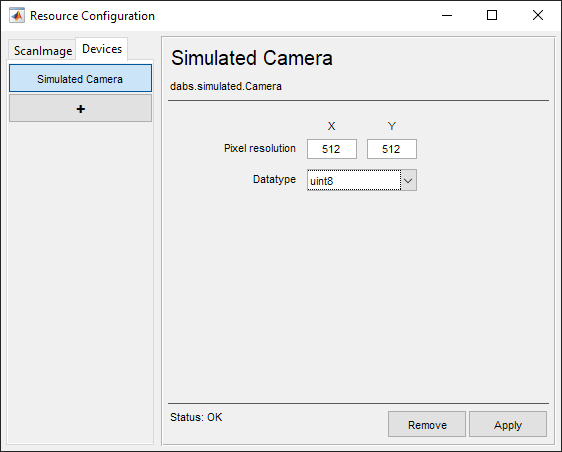
Pixel Resolution X and Y |
Number of pixels along the width and height of the image stream respectively |
Datatype |
Specify the bitdepth of the grayscale pixels of the simulated camera |