Image Controls
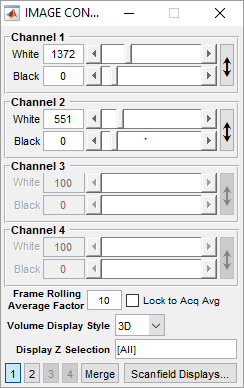
|
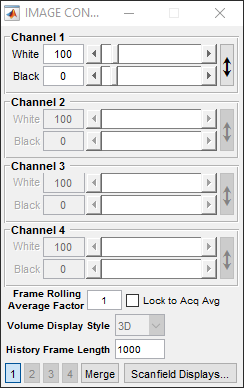
|
White/Black Levels
For each channel, these specify input digitizer levels that are displayed as full and zero brightness (i.e. white and black, for standard grayscale colormap) on the Channel display figures. The button on the left can be used to automatically adjust the contrast levels based on the image currently in the channel window.
Note
Digitizer levels are either 14-bit or 16-bit signed integers encoding average voltage value, measured during dwell time at each pixel, within range specified in the Channels dialog.
Tip
The White/Black levels do NOT affect data logged to TIF files. However, these values are stored in the /channelsLUT/ property logged to the TIF file header; thus, it is possible to recover the display used at the time of ScanImage® acquisition.
Frame Averaging and Volume Display
Rolling Average |
Specify the number of last-acquired frames to be averaged together for display in the channel window. Icon Averaging can be useful to reduce noise and make image features easier to identify. This setting will not affect the actual data that is logged to disk |
Lock to Acq Average |
Constrain Rolling Average value to be equal to #Avg value specified on the MAIN CONTROLS interface (which indicates number of frames to average into each logged frame to the TIF file) |
Volume Display Style |
Select how to display images for stack/volume acquisitions in the channel window Icon This option is disabled for arbitrary line scanning, as only 3D display is currently supported |
Display Z Selection |
Select specific Z’s to show in the channel display window. By default, all Z’s will be displayed |
History Frame Length |
Select the length of history in number of frames (cycles) to display in the channel display window Icon This option is only available for arbitrary line scanning |