Analog Galvo
Device Compatibility
The analog galvo driver supports a wide variety of galvanometer scanners. Commonly used galvos are:
Cambridge Technology 62xxH Series Galvonometer Scanners
Cambridge Technology 83xxK Series Galvonometer Scanners
ScannerMax Single Axis Galvos
Thorlabs GVSxxx Series Scanners
These models of galvo are often incorporated into a scanhead which is sold as a set of scanners and a controller tuned specifically to the scanhead.
The following scanheads are known to contain galvos as shown:
Hardware Config
Connect the galvo scanner or scanhead to the controller.
Choose a free analog output channel to connect to the controller position command input.
On the same DAQ board, choose a free analog input channel to connect to the controller position feedback output. (optional)
Software Config
From the Resource Configuration window, under the Devices tab click the add device “+” button.
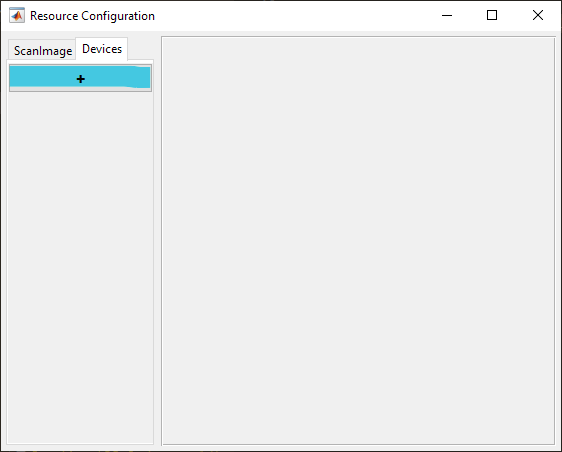
Select Scanner from the sidebar and then analog galvo and click “Add”. Assign it a name and click OK.
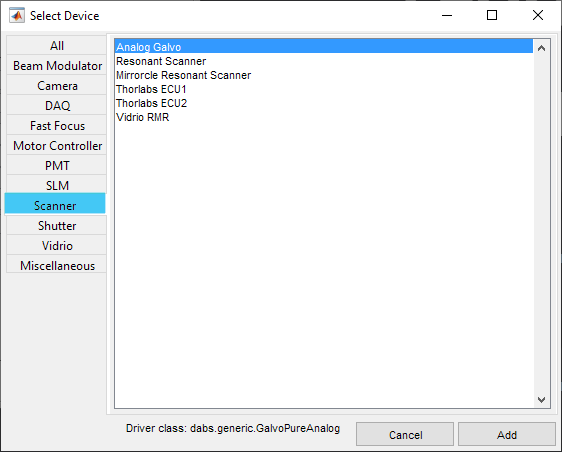
In the window below, configure according to the installed galvos.
Definitions
Volts Per Optical Degree |
The increment of control voltage required to deflect the beam 1 optical degree |
Angular Range [Optical Degrees] |
Peak-to-Peak angular range of each scanner in Optical Degrees |
Parking Angle [Optical Degrees] |
The angle that the galvos should be pointed when the system is “Parked”, i.e. when not acquiring or pointing. |
Slew Rate Limit [Volts/second] |
The fastest rate at which the command voltage is permitted to change. This feature is only available on the vDAQ. This may be set to prevent damage to galvonometer mirrors |
Note
All angular values are in optical degrees - which is 2x the mechanical rotation angle of the scanner shaft. The total deflection is the incident angle + the reflected angle, which is 2x the mechanical rotation.
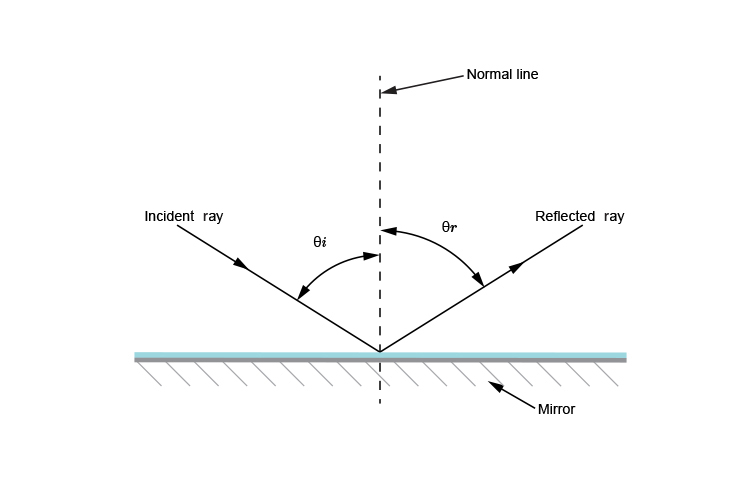
Note
Angular Ranges at Zoom=1
Zoom 1 is automatically defined as a square scan of the smaller of the two scanner angular ranges
Tip
It is permissible to use the full angular range of the larger of the two angular ranges, via the ROI/Stimulus Group Editor dialog